本文简介
最近在开发一个管理系统,代码框架是用的前后台分离的方式
后台使用的是Asp.Net Core平台,开发所有业务,向前台提供Rest API接口。
使用的认证方式是JWT
前端有两个项目,一个是Web端,一个是Mobild端
都是使用Vue + Ant Design of Vue架构
后端的开发工具使用的是Visual Studio 2019
前端的开发工具使用的是Visual Studio Code
在这前我也写过通过PowerShell自动部署Asp.Net Core程序到Windows服务器
并使用IIS向外提供服务。
使用PowerShell自动编译部署
为了使项目实现运行在全开源平台,实现低成本、安全、高可用的目的
所以写这个文章以实现自动部署系统至Ubuntu平台使用Docker对外提供服务
本文章只实现后端接口项目(Rest API)的部署
本文所有自动部署代码是基于PowerShell
实现目标
前置条件
Ubuntu服务器安装了PowerShell 参考文档:使用PowerShell操作Ubuntu
Ubuntu服务器安装了Docker 参考文档:Ubuntu安装Docker
自动编译Asp.Net Core Web API接口
#设置代码目录和编译输出目录$CurPath=(Resolve-Path .).Path$OutputPath=$CurPath+"\bin\publish\"#清空输出目录Remove-Item -Path $OutputPath -Force -Recurse#调用dotnet publish命令发布程序#参考:https://docs.microsoft.com/zh-cn/dotnet/core/tools/dotnet-publishInvoke-Command -ScriptBlock {param($o) dotnet publish -o $o -c "Release" --no-self-contained -r linux-arm64 -v m --nologo "05.Coldairarrow.Api.csproj"} -ArgumentList $OutputPath#压缩编译后的发布文件$CurDateString=Get-Date -Format "yyyyMMddHHmmss"#压缩文件名加上日期,以后追溯$ZIPFileName="Deploy"+$CurDateString+".zip"$ZIPFilePath=$CurPath+"\"+$ZIPFileName$CompressPath=$OutputPath+"*"#压缩文件#Path:压缩对象,DestinationPath:输出压缩文件全路径Compress-Archive -Path $CompressPath -DestinationPath $ZIPFilePath
把压缩后的编译文件发布到服务器
#使用RSA Key免密登录Ubuntu SSH$Session = New-PSSession -HostName 10.76.20.162 -UserName root -KeyFilePath "C:\Users\Administrator\.ssh\id_rsa"#设置远程服务器部署路径$RemotePath="/srv/Deploy/"#复制文件到服务器Copy-Item $ZIPFilePath -Destination $RemotePath -ToSession $Session#设置程序部署目录$RemoteDestinationPath=$RemotePath+"API/"$RemoteZipPath=$RemotePath+$ZIPFileName#清空程序部署目录Invoke-Command -Session $Session -ScriptBlock {param($p) Remove-Item -Path $p -Recurse -Force} -ArgumentList $RemoteDestinationPath#解压文件到程序部署目录Invoke-Command -Session $Session -ScriptBlock {param($p,$dp) Expand-Archive -Path $p -DestinationPath $dp} -ArgumentList $RemoteZipPath,$RemoteDestinationPath#删除本的压缩文件Remove-Item -Path $ZIPFilePath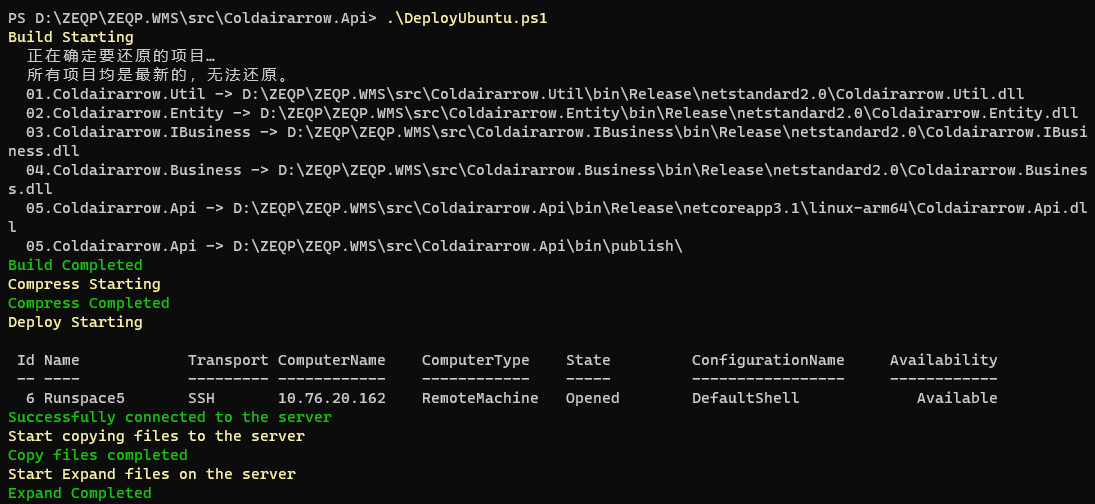
Docker对外提供服务
在程序部署目录配置Dockerfile
#拉取asp.net core镜像FROM mcr.microsoft.com/dotnet/core/aspnet:3.1 ENV DOTNET_SYSTEM_GLOBALIZATION_INVARIANT=false#设置工作目录WORKDIR /app#把服务器文件复制到DockerCOPY . .#对外开放5000端口EXPOSE 5000#启动API命令ENTRYPOINT ["dotnet","Coldairarrow.Api.dll"]
构建API镜像,并启动新容器
#停止容器Invoke-Command -Session $Session -ScriptBlock {docker stop api}#删除容器Invoke-Command -Session $Session -ScriptBlock {docker rm api}#删除镜像Invoke-Command -Session $Session -ScriptBlock {docker rmi api}#通过Dockerfile构建镜像Invoke-Command -Session $Session -ScriptBlock {docker build -t api /srv/Deploy/API}#启动新的容器Invoke-Command -Session $Session -ScriptBlock {docker run -d -p 5000:5000 --name api api}
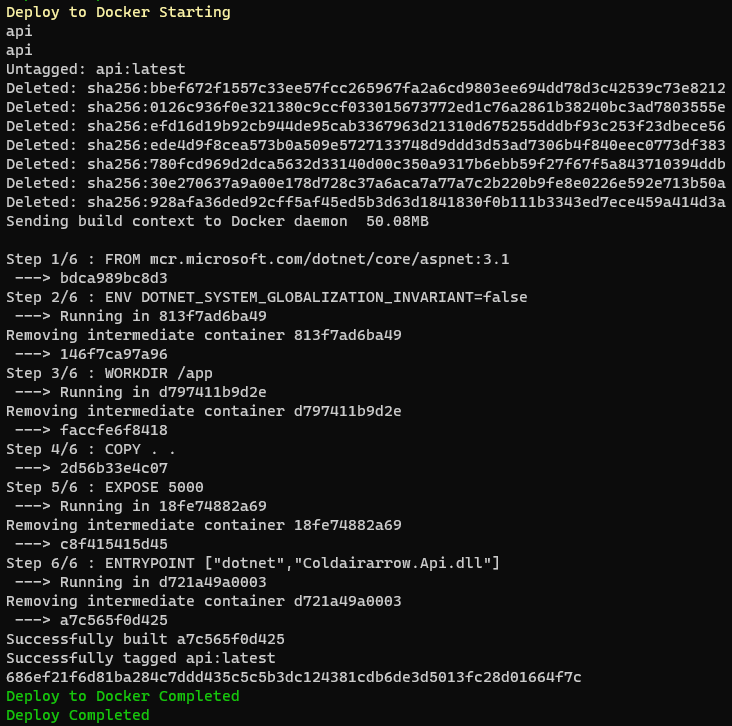
部署结果
部署成功后,我们在浏览器里打开
http://10.76.20.162:5000/swagger/
就可以看到我们发布的API接口

源代码
Write-Host 'Build Starting' -ForegroundColor Yellow$CurPath=(Resolve-Path .).Path$OutputPath=$CurPath+"\bin\publish\"Remove-Item -Path $OutputPath -Force -RecurseInvoke-Command -ScriptBlock {param($o) dotnet publish -o $o -c "Release" --no-self-contained -r linux-arm64 -v m --nologo "05.Coldairarrow.Api.csproj"} -ArgumentList $OutputPathWrite-Host 'Build Completed' -ForegroundColor GreenWrite-Host 'Compress Starting' -ForegroundColor Yellow$CurDateString=Get-Date -Format "yyyyMMddHHmmss"$ZIPFileName="Deploy"+$CurDateString+".zip"$ZIPFilePath=$CurPath+"\"+$ZIPFileName$CompressPath=$OutputPath+"*"Compress-Archive -Path $CompressPath -DestinationPath $ZIPFilePathWrite-Host 'Compress Completed' -ForegroundColor GreenWrite-Host 'Deploy Starting' -ForegroundColor Yellow$Session = New-PSSession -HostName 10.76.20.162 -UserName root -KeyFilePath "C:\Users\Administrator\.ssh\id_rsa"$SessionWrite-Host 'Successfully connected to the server' -ForegroundColor GreenWrite-Host 'Start copying files to the server' -ForegroundColor Yellow$RemotePath="/srv/Deploy/"Copy-Item $ZIPFilePath -Destination $RemotePath -ToSession $SessionWrite-Host 'Copy files completed' -ForegroundColor GreenWrite-Host 'Start Expand files on the server' -ForegroundColor Yellow$RemoteDestinationPath=$RemotePath+"API/"$RemoteZipPath=$RemotePath+$ZIPFileNameInvoke-Command -Session $Session -ScriptBlock {param($p) Remove-Item -Path $p -Recurse -Force} -ArgumentList $RemoteDestinationPathInvoke-Command -Session $Session -ScriptBlock {param($p,$dp) Expand-Archive -Path $p -DestinationPath $dp} -ArgumentList $RemoteZipPath,$RemoteDestinationPath$ConfigProductionFile=$RemoteDestinationPath+"appsettings.Production.json"Invoke-Command -Session $Session -ScriptBlock {param($p) Remove-Item -Path $p -Force} -ArgumentList $ConfigProductionFileWrite-Host 'Expand Completed' -ForegroundColor GreenWrite-Host 'Deploy to Docker Starting' -ForegroundColor YellowInvoke-Command -Session $Session -ScriptBlock {docker stop api}Invoke-Command -Session $Session -ScriptBlock {docker rm api}Invoke-Command -Session $Session -ScriptBlock {docker rmi api}Invoke-Command -Session $Session -ScriptBlock {docker build -t api /srv/Deploy/API}Invoke-Command -Session $Session -ScriptBlock {docker run -d -p 5000:5000 --name api api}Write-Host 'Deploy to Docker Completed' -ForegroundColor GreenRemove-Item -Path $ZIPFilePathWrite-Host 'Deploy Completed' -ForegroundColor Green都看完了,你确定不点个赞再走?




发表评论 取消回复